The <nav> tag is an HTML5 element used to define a section of navigation links within a web page. This tag helps with both the structure and semantics of the webpage, making it more accessible for users and search engines alike. The <nav> element can be used to group the main navigation links, such as links to different sections or pages of a website.
The <nav> tag is one of the HTML5 elements. It is used to specify a block of navigation links, either within the current document or to other documents. Examples of navigation blocks are tables of contents, menus, and indexes.
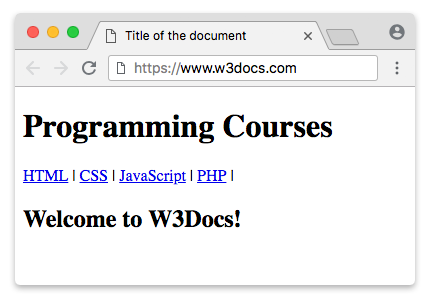
One HTML document may contain several <nav> tags, for example, one for site navigation and one for intra-page navigation.
Note that not all links in the HTML document are placed inside the <nav> element, it includes major navigation blocks. The <nav> tag can be placed for defining links in the footer of the website, but the <footer> tag is usually used in such cases.
Syntax
The <nav> tag comes in pairs. The content is written between the opening (<nav>) and closing (</nav>) tags.
Example of using the HTML <nav> tag:
<!DOCTYPE html>
<html>
<head>
<title>Title of the document</title>
</head>
<body>
<header>
<h1>Programming Courses</h1>
</header>
<nav>
<a href="/learn-html.html">HTML</a> |
<a href="/learn-css.html">CSS</a> |
<a href="/learn-javascript.html">JavaScript</a> |
<a href="/learn-php.html">PHP</a> |
</nav>
<h2>Welcome to W3Docs!</h2>
</body>
</html>Example of the <nav> tag:
<!DOCTYPE html>
<html>
<head>
<style>
nav {
display: flex;
flex-wrap: wrap;
}
nav a {
text-decoration: none;
display: block;
padding: 15px 25px;
text-align: center;
background-color: rgb(189, 185, 185);
color: #464141;
margin: 0;
font-family: sans-serif;
}
nav a:hover {
background-color: #777777;
color: #ffffff;
}
</style>
</head>
<body>
<h1>Example of the HTML nav tag:</h1>
<nav>
<a href="https://www.w3docs.com/">Home</a>
<a href="https://www.w3docs.com/quiz/">Quizzes</a>
<a href="https://www.w3docs.com/snippets">Snippets</a>
<a href="https://www.w3docs.com/tool/">Tools</a>
<a href="https://www.w3docs.com/string-functions/">String Functions</a>
</nav>
</body>
</html>Example of creating a dropdown menu using the HTML <nav> tag:
<!DOCTYPE html>
<html>
<head>
<style>
nav ul ul {
display: none;
}
nav ul li:hover > ul {
display: block;
}
nav ul:after {
content: "";
clear: both;
display: block;
}
nav ul li {
float: left;
position: relative;
list-style-type: none;
}
nav ul li:hover {
background: rgba(19, 20, 123, 0.67);
}
nav ul li:hover a {
color: #fff;
}
nav ul li a {
display: block;
padding: 20px 30px;
color: #ffffff;
text-decoration: none;
background-color: rgba(35, 17, 134, 0.8);
font-family: sans-serif;
}
nav ul ul {
background: #5f6975;
padding: 0;
position: absolute;
top: 100%;
}
nav ul ul li {
float: none;
position: relative;
}
nav ul ul li a {
padding: 15px 10px;
color: #ffffff;
text-transform: uppercase;
}
nav ul ul li a:hover {
background: rgba(19, 20, 123, 0.67);
}
</style>
</head>
<body>
<h1>Dropdown menu with the HTML nav tag:</h1>
<nav>
<ul>
<li>
<a href="https://www.w3docs.com/">Home</a>
</li>
<li>
<a href="https://www.w3docs.com/quiz/">Quizzes</a>
<ul>
<li>
<a href="https://www.w3docs.com/quiz-start/html-basic">HTML Bacis</a>
</li>
<li>
<a href="https://www.w3docs.com/quiz-start/css-basic">CSS Bacis</a>
</li>
<li>
<a href="https://www.w3docs.com/quiz-start/javascript-basic">JavaScript Bacis</a>
</li>
<li>
<a href="https://www.w3docs.com/quiz-start/php-basic">PHP Bacis</a>
</li>
<li>
<a href="https://www.w3docs.com/quiz-start/es6-basic">ES6 Bacis</a>
</li>
</ul>
</li>
<li>
<a href="https://www.w3docs.com/snippets">Snippets</a>
<ul>
<li>
<a href="https://www.w3docs.com/snippets/angularjs.html">Angular JS</a>
</li>
<li>
<a href="https://www.w3docs.com/snippets/apache.html">Apache</a>
</li>
<li>
<a href="https://www.w3docs.com/snippets/git.html">Git</a>
</li>
<li>
<a href="https://www.w3docs.com/snippets/linux.html">Linux</a>
</li>
<li>
<a href="https://www.w3docs.com/snippets/nodejs.html">Node.Js</a>
</li>
<li>
<a href="https://www.w3docs.com/snippets/symfony.html">Symfony</a>
</li>
</ul>
</li>
<li>
<a href="https://www.w3docs.com/tool/">Tools</a>
<ul>
<li>
<a href="https://www.w3docs.com/tools/html-encoder/">HTML ENCODER/DECODER</a>
</li>
<li>
<a href="https://www.w3docs.com/css3-maker/border-radius">CSS MAKER</a>
</li>
<li>
<a href="https://www.w3docs.com/tools/password-generator">PASSWORD GENERATOR</a>
</li>
<li>
<a href="https://www.w3docs.com/tools/image-base64">Base 64</a>
</li>
<li>
<a href="https://www.w3docs.com/tools/code-diff/">CODE DIFF</a>
</li>
</ul>
</li>
<li>
<a href="https://www.w3docs.com/string-functions/">String Functions</a>
<ul>
<li>
<a href="https://www.w3docs.com/tools/string-revers">STRING REVERSE</a>
</li>
<li>
<a href="https://www.w3docs.com/tools/string-word-count">STRING WORD COUNT</a>
</li>
<li>
<a href="https://www.w3docs.com/tools/string-remove-empty-lines">EMPTY LINES REMOVER</a>
</li>
</ul>
</li>
</ul>
</nav>
</body>
</html>Attributes
The <nav> tag supports the Global Attributes and the Event Attributes.
How to style <nav> tag?
Common properties to alter the visual weight/emphasis/size of text in <nav> tag:
- CSS font-style property sets the style of the font. normal | italic | oblique | initial | inherit.
- CSS font-family property specifies a prioritized list of one or more font family names and/or generic family names for the selected element.
- CSS font-size property sets the size of the font.
- CSS font-weight property defines whether the font should be bold or thick.
- CSS text-transform property controls text case and capitalization.
- CSS text-decoration property specifies the decoration added to text, and is a shorthand property for text-decoration-line, text-decoration-color, text-decoration-style.
Coloring text in <nav> tag:
- CSS color property describes the color of the text content and text decorations.
- CSS background-color property sets the background color of an element.
Text layout styles for <nav> tag:
- CSS text-indent property specifies the indentation of the first line in a text block.
- CSS text-overflow property specifies how overflowed content that is not displayed should be signalled to the user.
- CSS white-space property specifies how white-space inside an element is handled.
- CSS word-break property specifies where the lines should be broken.
Other properties worth looking at for <nav> tag:
- CSS text-shadow property adds shadow to text.
- CSS text-align-last property sets the alignment of the last line of the text.
- CSS line-height property specifies the height of a line.
- CSS letter-spacing property defines the spaces between letters/characters in a text.
- CSS word-spacing property sets the spacing between words.
Browser support
|
|
|
|
|
|---|---|---|---|
| 6+ | 4+ | 5+ | 11.1+ |
Practice Your Knowledge
Quiz Time: Test Your Skills!
Ready to challenge what you've learned? Dive into our interactive quizzes for a deeper understanding and a fun way to reinforce your knowledge.