The HTML <li> tag defines separate items in an HTML List. The <ul> and the <ol> tags define unordered and ordered lists correspondingly. The <menu> tag defines the context menu. List items are usually displayed using bullet points in menus and unordered lists. In ordered lists, they are usually displayed with a number or letter on the left side.
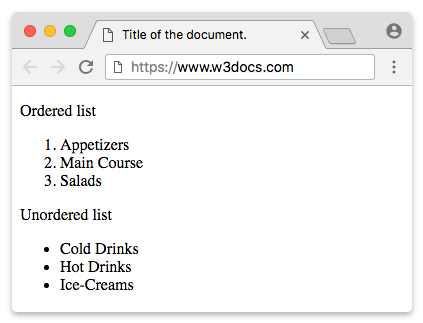
Syntax
The <li> tag comes in pairs. The content is written between the opening (<li>) and closing (</li>) tags. The <li> tag is a block-level element, it starts on a new line and takes up the full width available.
Example of ordered and unordered lists:
<!DOCTYPE html>
<html>
<head>
<title>Title of the document.</title>
</head>
<body>
<p>Ordered list</p>
<ol>
<li>Appetizers</li>
<li>Main Course</li>
<li>Salads</li>
</ol>
<p>Unordered list</p>
<ul>
<li>Cold Drinks</li>
<li>Hot Drinks</li>
<li>Ice-Creams</li>
</ul>
</body>
</html>The value Attribute
The value attribute specifies a number for a list item. The value attribute is used only with the <ol> element.
Example of the value attribute:
<!DOCTYPE html>
<html>
<head>
<title>Title of the document.</title>
</head>
<body>
<ol>
<li value="5">Coffee</li>
<li>Tea</li>
<li>Coca Cola</li>
</ol>
</body>
</html>Styling List Item Marker
For adding styles to the <li> element you can use CSS list-style, list-style-type, list-style-image and list-style-position properties.
Example of styling list item marker:
<!DOCTYPE html>
<html>
<head>
<title>Title of the document</title>
<style>
ul.a {
list-style-type: circle;
}
ul.b {
list-style-type: square;
}
ol.c {
list-style-type: upper-roman;
}
ol.d {
list-style-type: lower-alpha;
}
</style>
</head>
<body>
<h1>The list-style-type property</h1>
<p>Example of unordered lists:</p>
<ul class="a">
<li>Coffee</li>
<li>Tea</li>
<li>Coca Cola</li>
</ul>
<ul class="b">
<li>Coffee</li>
<li>Tea</li>
<li>Coca Cola</li>
</ul>
<p>Example of ordered lists:</p>
<ol class="c">
<li>Coffee</li>
<li>Tea</li>
<li>Coca Cola</li>
</ol>
<ol class="d">
<li>Coffee</li>
<li>Tea</li>
<li>Coca Cola</li>
</ol>
</body>
</html>Replace the bullet points with an image with the CSS list-style-image property.
Example of image marker:
<!DOCTYPE html>
<html>
<head>
<title>Title of the document</title>
<style>
ul {
list-style-image: url("/uploads/media/default/0001/01/03d3f916bd5c266dd5008d5c210478cc730437eb.png");
}
</style>
</head>
<body>
<h2>List-style-image property example</h2>
<ul>
<li>List item 1</li>
<li>List item 2</li>
<li>List item 3</li>
</ul>
</body>
</html>CSS list-style-position property specifies whether the list marker should appear inside or outside the list-item box.
Example of inside and outside positioning of a marker:
<!DOCTYPE html>
<html>
<head>
<title>Title of the document</title>
<style>
.inside {
list-style-position: inside;
}
li {
border: 1px solid #666;
padding: 5px;
}
.outside {
list-style-position: outside;
}
li {
border: 1px solid #666;
padding: 5px;
}
</style>
</head>
<body>
<h2>List-style-position property example</h2>
<p>Here the list-style is positioned "inside".</p>
<ul class="inside">
<li>List item 1</li>
<li>List item 2</li>
<li>List item 3</li>
</ul>
<p>Here the list-style is positioned "outside".</p>
<ul class="outside">
<li>List item 1</li>
<li>List item 2</li>
<li>List item 3</li>
</ul>
</body>
</html>Attributes
| Attribute | Value | Description |
|---|---|---|
| type | 1 A a I i disc square circle |
Defines the bullet type of ordered or unordered list. The attribute isn’t used anymore. We recommend using the CSS list-style-type or list-style-image property instead, by the help of which you can use images instead of bullets. |
| value | number | Specifies the number, from which the order list will start. You can use negative values. It works only with the ordered list. |
The <li> tag supports the Global Attributes and the Event Attributes.
How to style <li> tag?
Common properties to alter the visual weight/emphasis/size of text in <li> tag:
- CSS font-style property sets the style of the font. normal | italic | oblique | initial | inherit.
- CSS font-family property specifies a prioritized list of one or more font family names and/or generic family names for the selected element.
- CSS font-size property sets the size of the font.
- CSS font-weight property defines whether the font should be bold or thick.
- CSS text-transform property controls text case and capitalization.
- CSS text-decoration property specifies the decoration added to text, and is a shorthand property for text-decoration-line, text-decoration-color, text-decoration-style.
Coloring text in <li> tag:
- CSS color property describes the color of the text content and text decorations.
- CSS background-color property sets the background color of an element.
Text layout styles for <li> tag:
- CSS text-indent property specifies the indentation of the first line in a text block.
- CSS text-overflow property specifies how overflowed content that is not displayed should be signalled to the user.
- CSS white-space property specifies how white-space inside an element is handled.
- CSS word-break property specifies where the lines should be broken.
Other properties worth looking at for <li> tag:
- CSS text-shadow property adds shadow to text.
- CSS text-align-last property sets the alignment of the last line of the text.
- CSS line-height property specifies the height of a line.
- CSS letter-spacing property defines the spaces between letters/characters in a text.
- CSS word-spacing property sets the spacing between words.
Browser support
|
|
|
|
|
|
|---|---|---|---|---|
| ✓ | ✓ | ✓ | ✓ | ✓ |
Practice Your Knowledge
Quiz Time: Test Your Skills!
Ready to challenge what you've learned? Dive into our interactive quizzes for a deeper understanding and a fun way to reinforce your knowledge.