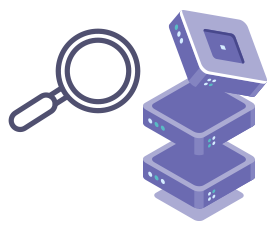
In this chapter, you will learn how to examine Git repository with the help of several commands. The section will cover everything related to the state of the working directory and the staging area, references displaying particular points in Git history, display of author metadata attached to the specific committed lines, and the committed snapshots. The commands needed for examining Git repository are briefly described below. Find detailed information on our next pages.
git status
The git status command displays the state of the working directory and the staging area allowing to see the staged changes and the files that aren’t being tracked by Git. The Status output does not display any information about the committed project history.
git log
The git log command is a tool used for examining a repository’s history and finding a particular version of a project. The git log command displays committed snapshots. It is used for listing and filtering the project history, and searching for particular changes. It only operates on the committed history.
git tag
Tags are references that display particular points in Git history. The main function of tagging is to capture a point in a Git history that marks version release. Tags don’t change. After a tag is created, it has no history of commits.
git blame
The git blame command is a flexible tool. The most important function of it is the display of author metadata attached to a particular committed line in a file. It is used for exploring the file history and finding out the last author who modified the line.
Practice Your Knowledge
Quiz Time: Test Your Skills!
Ready to challenge what you've learned? Dive into our interactive quizzes for a deeper understanding and a fun way to reinforce your knowledge.