How to Combine Multiple Git Commits into One
An interactive rebase mode allows you to combine your commits into even a single commit. While working in Git, developers often make temporary commits that may have not appropriate commit messages. Before merging those commits to the master, it is necessary to combine them into a single commit with clear and comprehensive commit message. It is essential to do for having a clear commit history.
Steps to merging multiple commits
Let's see how you can change your dirty history and make it clean by taking some easy steps. The history will have a messy look like this:
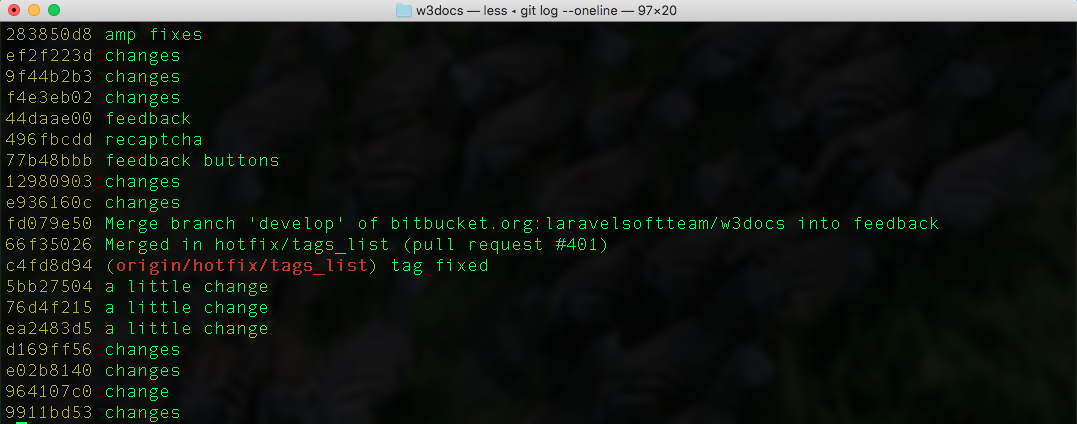
This kind of history full of meaningless commits makes it difficult for your team to see your finished product. A quick solution is combining multiple commits into one. To do so, you should follow the steps below.
Running git rebase in interactive mode
Suppose that you want to merge the last 3 commits into a single commit. To do that, you should run git rebase in interactive mode (-i) providing the last commit to set the ones that come after it. Here, HEAD is the alias of the very last commit.
git rebase -i HEAD~3Typing "squash"
After the first step, the editor window will show up offering you to input the command for each commit. All you need to do is replacing pick with squash, starting from the second line. Then, save the file.
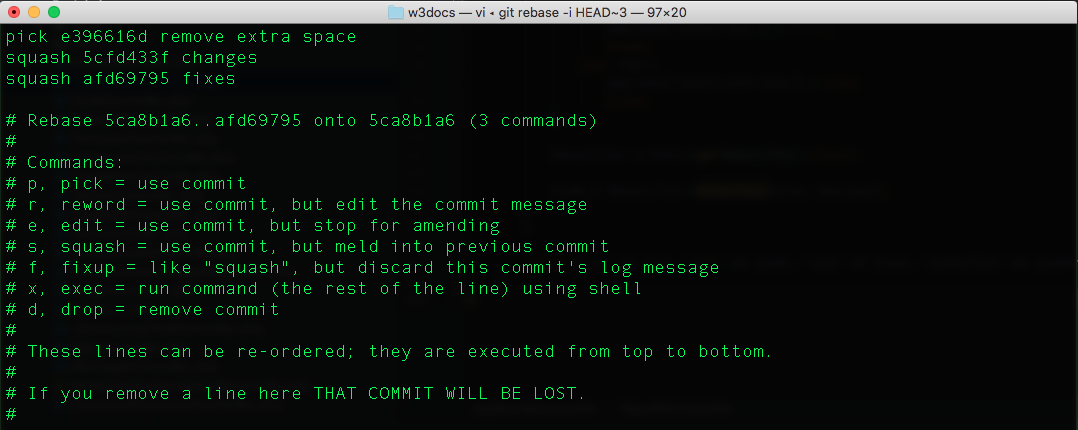
Choosing between commit messages
One more editor window will show up to change the resulting commit message. Here, you can find all your commit messages and change them according to your exact needs.
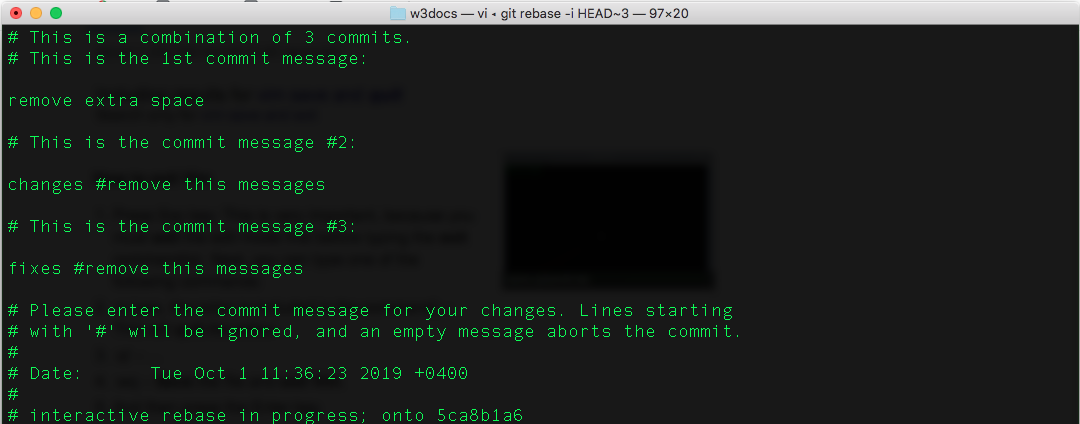
Pushing changes
You should run git push to add a new commit to the remote origin. If you have already pushed your commits, then you should force push them using the git push command with --force flag (suppose, the name of remote is origin, which is by default):
git push --force origin HEADHere is an alternative and safer way to push combined commits:
git push --force-with-lease origin HEADSquashing
When you work on some new feature you make several intermittent commits in the history. It is more convenient to have all of the commits combined into one.
There is no git squash command in Git. Squashing pull request means to combine all the commits in that request into one to make it easier to read and clean the history of the main branch. To achieve that you should to use interactive mode of the git rebase command described above.
The squashing process is dangerous if your branch has already been published in the remote repository. Thus, it is best to squash on the local branch before pushing. If you have already pushed it, then, for creating pull request you should force the changes on the remote branch after squashing operation as the histories of local and remote branches are different.